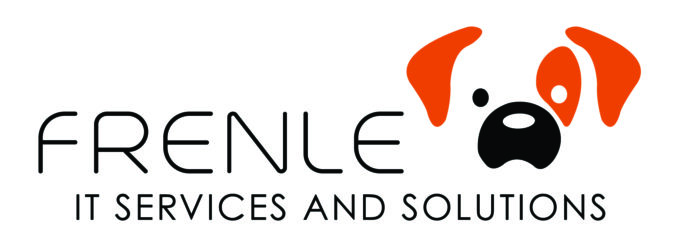Permissions
Mac permissions can cause all kinds of performance issues, to fix those and remove one of the potential drags on your machine do this:
Repair disk permissions with Disk Utility
In OS X Yosemite and earlier, Disk Utility can repair file permissions on a startup disk.
Follow these steps in OS X Yosemite or earlier:
- Open Disk Utility, which is in the Utilities folder of your Applications folder.
- Select the startup disk from the list of volumes.
- Click the First Aid tab.
- To check permissions, click Verify Disk Permissions. To repair permissions, click Repair Disk Permissions.
Disk Utility checks a file’s permissions only if the file has a corresponding receipt in /var/db/receipts. The receipt tells Disk Utility what the permissions should be. Not all installers include a receipt with the files they install.